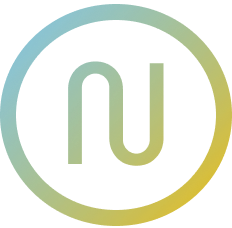Using @neodx/svg with Figma (via @neodx/figma)
This guide explains how to export SVG icons from Figma using @neodx/figma and integrate them with @neodx/svg.
1. Install @neodx/figma
bash
npm install -D @neodx/figma
# or
yarn add -D @neodx/figma2. Configure your Figma export
Create a figma.config.js (or .cjs) file in your project root. Example:
js
const { formatExportFileName } = require('@neodx/figma');
/**
* @type {import('@neodx/figma').Configuration}
*/
module.exports = {
export: {
fileId: 'YOUR_FIGMA_FILE_ID_OR_LINK',
output: 'src/shared/ui/icon/assets',
collect: {
target: [
{ type: 'CANVAS', filter: 'Icons' },
{ type: 'COMPONENT', filter: /32\/.*/ }
]
},
// Optional: customize file names
getExportFileName({ format, node }, root) {
return formatExportFileName(`${node.source.name}.${format}`);
}
}
};For advanced collection and naming, see the figma example on GitHub and export-file-assets example on GitHub.
3. Export icons from Figma
Get your Figma personal access token and run:
bash
yarn figma export --token <your_token>
# or
npx figma export --token <your_token>This will export SVGs to src/shared/ui/icon/assets (or your configured output).
4. Use exported SVGs with @neodx/svg
Configure @neodx/svg in your vite.config.ts to use the exported SVGs:
ts
import svg from '@neodx/svg/vite';
export default defineConfig({
plugins: [
svg({
inputRoot: 'src/shared/ui/icon/assets',
output: 'public/sprites',
fileName: '{name}.{hash:8}.svg',
metadata: 'src/shared/ui/icon/sprite.gen.ts',
group: true
})
]
});No manual optimization is needed—@neodx/svg handles it for you.
5. Advanced usage
See the Figma docs and real-world example on GitHub for advanced config, filtering, and automation.