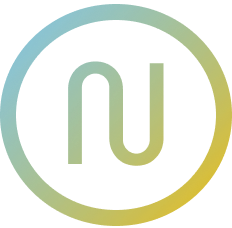Writing an Icon component
Icon naming: We use the
sprite:symbolformat for icon names. See Recommended Token Naming for details.
A custom Icon component gives you full control over how SVG icons are rendered, styled, and integrated into your design system. With @neodx/svg, you get type-safe icon names, autoscaling, and flexible color management out of the box.
We don't provide a pre-made, ready-to-use component—this would be too limited and opinionated for most projects. Instead, this guide shows you how to build your own, step by step.
INFO
This guide uses React, TypeScript, and Tailwind CSS, but the same principles apply to any framework or styling system.
Why build your own Icon component?
- Type safety: Autocompletion and validation for icon names
- Autoscaling: Icons scale based on their aspect ratio, not just a fixed square
- Flexible colors: Use resetColors and multicolored icons for dynamic theming
- Customizable: Add accessibility, animation, or any other features you need
Result: A robust, type-safe Icon component
- Supports grouped sprites with generated file names
- Type-safe
IconName(format:sprite:symbol) for autocompletion and convenient usage (see naming guide) - Autoscaling based on the icon's aspect ratio with optional invert behavior
- Error handling with fallback icons
- Open to any extension for your needs!
Example project structure
/
├── assets
│ ├── common
│ │ ├── left.svg
│ │ └── right.svg
│ └── actions
│ └── close.svg
├── public
+ └── sprites
+ ├── common.12ghS6Uj.svg
+ └── actions.1A34ks78.svg
└── src
+ └── sprite.gen.tsMinimal Icon component
A minimal Icon component can be as simple as:
import clsx from 'clsx';
import type { SVGProps } from 'react';
export interface IconProps extends SVGProps<SVGSVGElement> {
name: string;
}
export function Icon({ name, className, viewBox, ...props }: IconProps) {
return (
<svg
className={clsx(
'select-none fill-current inline-block text-inherit box-content w-[1em] h-[1em]',
className
)}
viewBox={viewBox}
focusable="false"
aria-hidden
{...props}
>
<use href={`/sprite.svg#${name}`} />
</svg>
);
}But this approach has limitations:
- No type safety for icon names
- No autoscaling for non-square icons
- Hardcoded sprite path
- No error handling
Type-safe, autoscaling Icon component
With @neodx/svg metadata, you can generate a type-safe, autoscaling Icon component:
import clsx from 'clsx';
import { type ComponentProps, forwardRef, useMemo } from 'react';
import { type SpritePrepareConfig, sprites, type SpritesMeta } from './sprite.gen';
/** Icon props extending SVG props and requiring specific icon name */
export interface IconProps extends ComponentProps<'svg'> {
/** Icon name, e.g. "common:close" */
name: IconName;
/**
* Inverts main scaling axis.
* By default, it will be scaled by the maximum value of width and height to prevent layout explosion,
* but you can invert it to scale by the minimum value.
*
* @example
* Let's say we have the following conditions:
* - our icon is 16x32 (width x height)
* - our text is 16px
*
* Depending on the value of `invert` prop, the icon will be rendered as:
* - `false`: 8x16 (height is scaled to fit the text size)
* - `true`: 16x32 (width is scaled to fit the text size)
*
* @default false
*/
invert?: boolean;
}
/** Represents all possible icon names as the "<sprite name>:<symbol name>" string */
export type IconName = {
[Key in keyof SpritesMeta]: `${Key}:${SpritesMeta[Key]}`;
}[keyof SpritesMeta];
export const Icon = forwardRef<SVGSVGElement, IconProps>(
({ name, className, invert, ...props }, ref) => {
const {
symbol: { viewBox, width, height },
href
} = useMemo(() => getIconMeta(name), [name]);
const scaleX = width > height;
const scaleY = width < height;
return (
<svg
className={clsx(
{
/**
* We want to control the icon's size based on its aspect ratio because we're scaling it
* by the maximum value of width and height to prevent layout explosion.
*
* Also, different classes were chosen to avoid CSS overrides collisions.
*
* @see https://github.com/secundant/neodx/issues/92
*/
'icon-x': invert ? scaleY : scaleX,
'icon-y': invert ? scaleX : scaleY,
icon: width === height
},
className
)}
// pass actual viewBox because of a browser inconsistencies if we don't
viewBox={viewBox}
// prevent icon from being focused when using keyboard navigation
focusable="false"
// hide icon from screen readers
aria-hidden
// pass through ref and other props
ref={ref}
{...props}
>
{/* External sprites href will be "<base url>/<file name>#<symbol name>",
while the inlined one will be just "#<symbol name>" */}
<use href={href} />
</svg>
);
}
);
/** Safe wrapper for extracting icon metadata */
const getIconMeta = (name: IconName) => {
const [spriteName, iconName] = name.split(':');
const item = sprites.experimental_get(spriteName!, iconName!, spritesConfig);
if (!item) {
// Prevents crashing when icon name is invalid by returning a default icon
console.error(`Icon "${name}" is not found in "${spriteName}" sprite`);
return sprites.experimental_get('general', 'help', spritesConfig)!;
}
return item;
};
// For demonstration purposes, sprites are placed in the "/sprites" folder, but you can adapt it to your needs
const spritesConfig: SpritePrepareConfig = {
baseUrl: '/sprites/'
};Key features explained
Type Safety
The IconName type generates all valid icon combinations in the format sprite:symbol, providing autocompletion and compile-time validation.
Error Handling
The getIconMeta function includes fallback logic—if an icon isn't found, it logs an error and returns a default icon (like general:help) to prevent crashes.
Invert Scaling
The invert prop lets you control which dimension drives scaling:
false(default): Scale by the larger dimension to prevent layout explosiontrue: Scale by the smaller dimension to preserve icon proportions
Configuration
The SpritePrepareConfig allows you to customize:
baseUrl: Where your sprite files are served fromparent: DOM element for sprite injection (for inline sprites)loadSvgSprite: Custom sprite loading function
Autoscaling styles
@layer components {
/*
Our base class for icons inherits the current text color and applies common styles.
We're using a specific component class to prevent potential style conflicts.
*/
.icon,
.icon-x,
.icon-y {
@apply select-none fill-current inline-block text-inherit box-content;
/** We need to align icons to the baseline, -0.125em is the 1/8 of the icon height */
vertical-align: -0.125em;
}
/* Set icon size to 1em based on its aspect ratio, so we can use `font-size` to scale it */
.icon,
.icon-x {
/* scale horizontally */
@apply w-[1em];
}
.icon,
.icon-y {
/* scale vertically */
@apply h-[1em];
}
}Multi-color icon support
For icons that use multiple colors, add this CSS variable:
@layer base {
:root {
/** Multi-color icons will use this variable as an additional color */
--icon-secondary-color: currentColor;
}
}Usage Examples
Basic usage
<Icon name="general:close" />
<Icon name="general:chevron-right" className="text-blue-500" />With scaling control
{/* Wide icon (32x16) - by default scales to fit height */}
<Icon name="general:wide-icon" /> {/* Results in 2em x 1em */}
{/* Same icon but inverted scaling */}
<Icon name="general:wide-icon" invert /> {/* Results in 1em x 0.5em */}Custom styling
<Icon
name="general:star"
className="text-yellow-500 hover:text-yellow-600 transition-colors"
style={{ fontSize: '24px' }}
/>Best Practices
- Use the generated types for type-safe icon references (see metadata guide)
- Use resetColors and multicolored icons for flexible color theming
- Add accessibility attributes (
aria-hidden,focusable="false") - Provide fallback icons for error states
- Test your icons in different layouts and color schemes
- Configure
baseUrlto match your deployment setup - For advanced optimization, see SVG Optimization