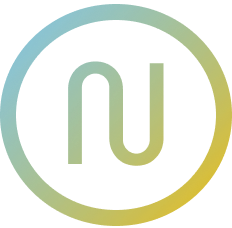SVG Optimization
The SVG optimization feature in @neodx/svg uses the SVGO library to optimize your SVGs and sprites. This reduces file size, removes unnecessary data, and ensures your icons are production-ready.
Quick Start
Enable optimization in your builder (default: true):
typescript
svg({
inputRoot: 'src/shared/ui/icon/assets',
output: 'public/sprites',
optimize: true // Enable with default config
});Key Features
- Automatic Optimization: Optimizes SVGs and sprites with sensible defaults
- Sprite Support: Preserves IDs and structure for sprite symbols
- Custom Configuration: Fine-tune optimization with SVGO plugins
- Performance: Reduces file size while maintaining quality
- Disable or override: Set
optimize: falseto skip optimization, or pass a custom config
Custom Configuration
You can pass a custom SVGO config for advanced control:
typescript
svg({
optimize: {
config: {
plugins: [
{ name: 'removeTitle' },
{ name: 'removeDesc' }
// Add or override plugins as needed
]
}
}
});- See SVGO documentation for all available plugins and options.
Sprite Optimization Details
When processing sprites, optimization:
- Preserves IDs for sprite symbols (using
cleanupIdswithminify: false, remove: false) - Optimizes individual symbols and the overall sprite
- Maintains sprite structure and symbol references
- Handles accessibility and removes unnecessary attributes
Disabling Optimization
You can disable optimization entirely:
typescript
svg({
optimize: false
});Best Practices
- Use the default optimization for most projects
- Customize only if you have specific needs (e.g., preserve certain attributes)
- Test your icons visually after changing optimization settings
- For advanced troubleshooting, check the SVGO documentation